CONTACT
© Fyxer AI Limited. Company number 15189973. All rights reserved.
Begin your day with emails neatly organized, replies crafted to match your tone and crisp notes from every meeting.
© Fyxer AI Limited. Company number 15189973. All rights reserved.
© Fyxer AI Limited. Company number 15189973. All rights reserved.
© Fyxer AI Limited. Company number 15189973. All rights reserved.
File size limits are one of the most common frustrations when sending attachments. You’ve finished your presentation, video, or report — only to see the error message: “File too large to send.”
Every email platform has a limit. Gmail caps attachments at 25MB, Outlook’s is around 20–25MB, and Apple Mail, Yahoo, and others sit in a similar range. Yet many of the files we send today — especially videos, slide decks, and media folders — far exceed that.
The good news is there are several ways to send large files via email securely and efficiently. From cloud storage links to file compression, we’ll walk through how to send a large file through email using Gmail, Outlook, and other tools, plus tips to keep your data safe.
Gmail automatically integrates with Google Drive, so you can send files up to 10GB through shareable links. Standard attachments, however, are capped at 25MB in total. That means if your file exceeds this limit — or if several attachments together pass 25MB — Gmail will automatically upload them to Drive instead. It’s seamless, secure, and ensures your message always gets through without triggering a “file too large” error.
Here’s how:
Start a new email as usual by clicking Compose in Gmail.
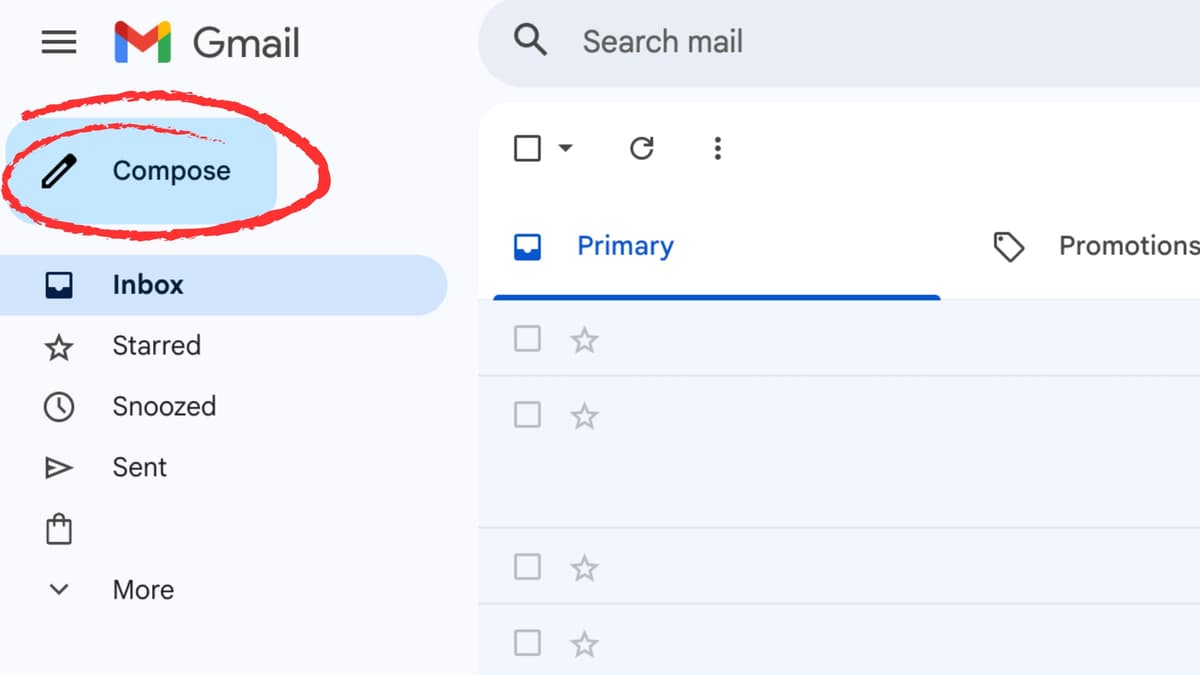
At the bottom of the compose window, click the Drive triangle icon.
Choose a file from your Google Drive or upload a new one directly from your computer. If the file is larger than Gmail’s 25MB attachment limit, you’ll see a prompt offering to upload it to Google Drive instead.
This automatically converts the attachment into a secure Drive link, so you don’t have to restart the upload or resize your file manually. It’s built to handle large transfers without interrupting your workflow.
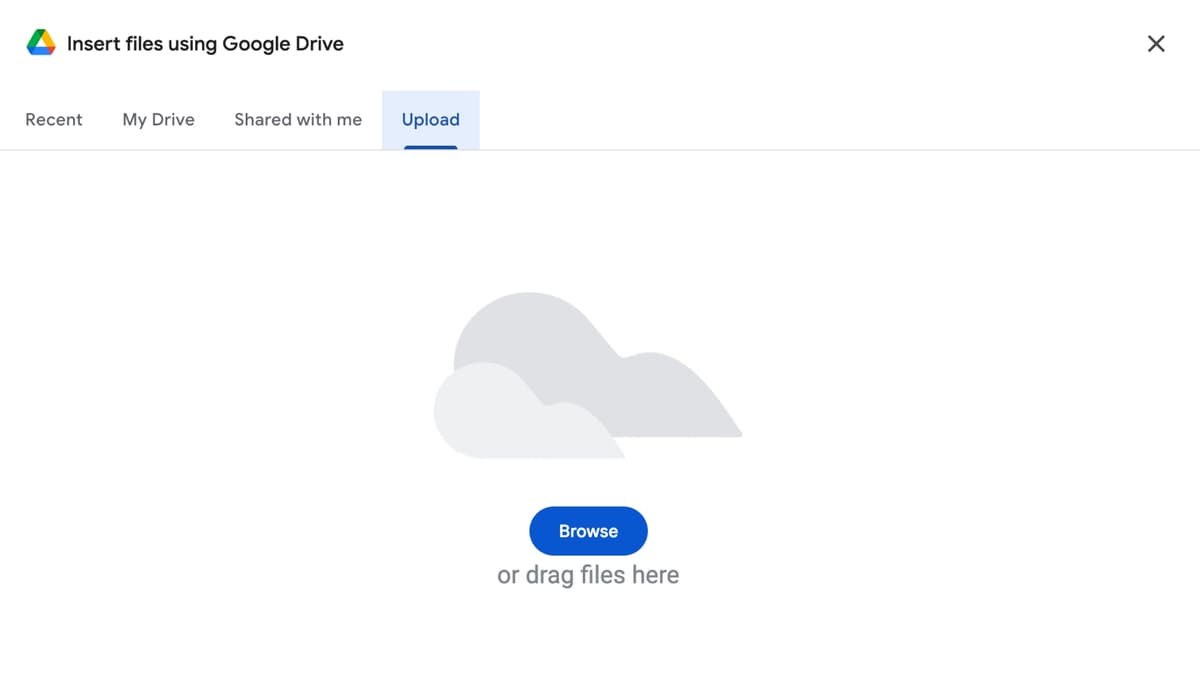
When you attach the file, select Add as link to generate a clickable link instead of an attachment.
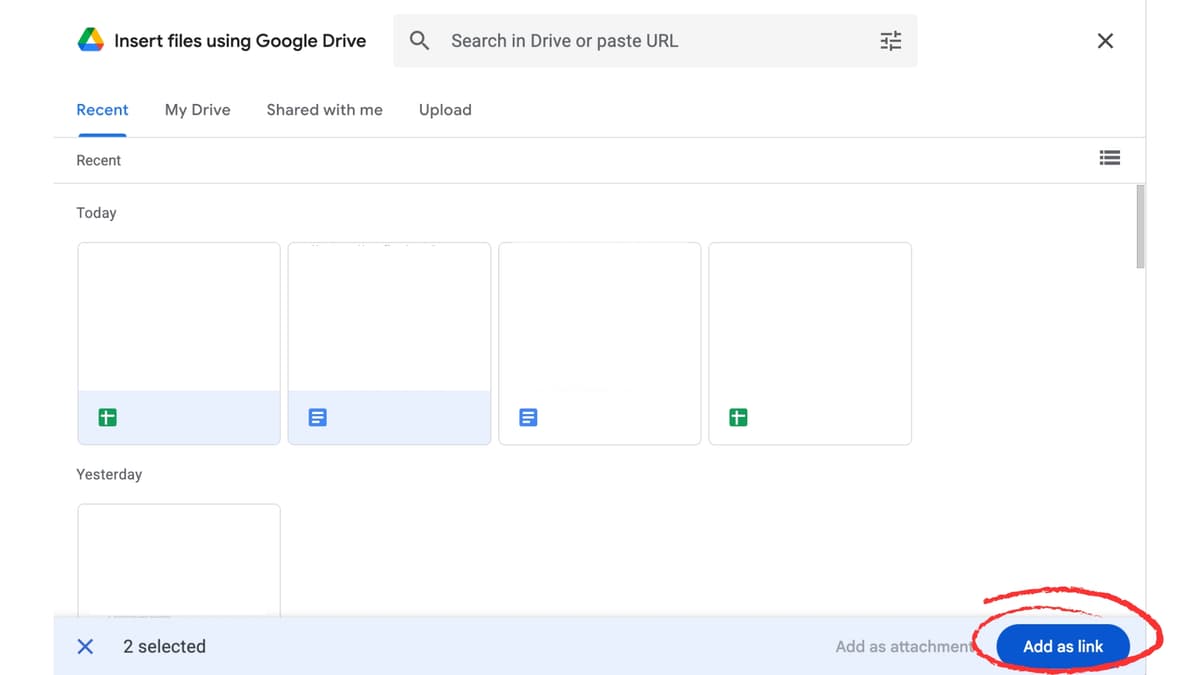
Click the link before sending to adjust access. You can select “Anyone with the link” (for open sharing) or “Restricted” (for selected recipients only).
Your recipient will receive a link that opens the file in Drive. They can view, comment, or edit depending on your chosen permissions.
Note: Gmail’s 25MB attachment limit applies to the total size of all files in one email, not just individual attachments. So if you attach several medium-sized files — for instance, five at 5MB each — Gmail will still block the message for exceeding the limit.
Outlook uses OneDrive to handle files that exceed its standard 20–25MB attachment limit. Instead of blocking large attachments, Outlook automatically converts them into OneDrive links, allowing you to share files of up to 250GB without leaving your inbox. This keeps your messages lightweight and ensures recipients can download or collaborate on large files securely, without slowing down your email system.
Here’s how to send a large file through Outlook email:
Select New Email (desktop) or New Message (web or mobile).
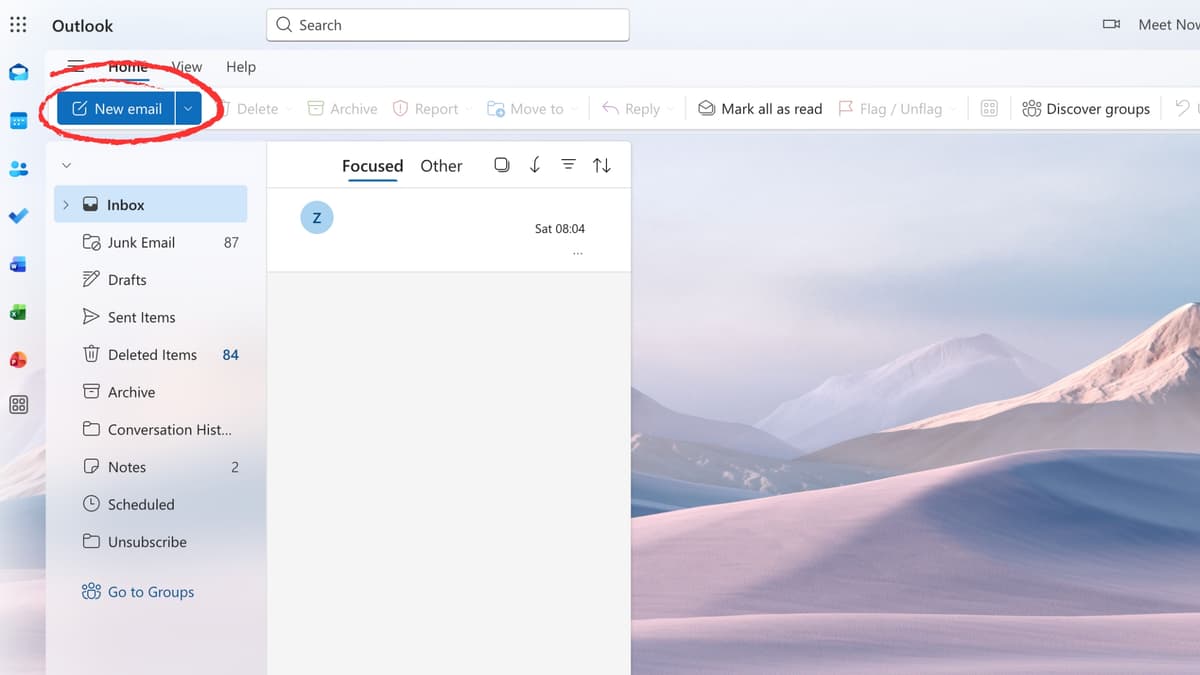
Choose Browse This PC for local files or Browse Web Locations → OneDrive for cloud-hosted ones.
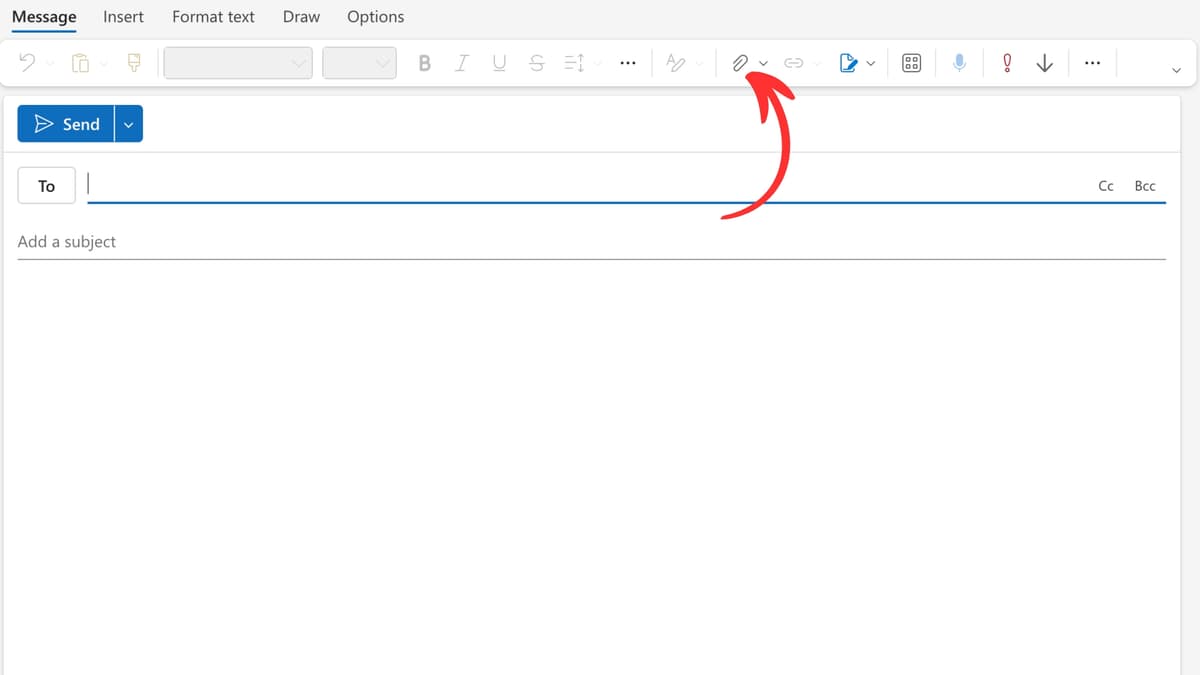
If the file exceeds 25MB, Outlook will automatically prompt you to upload it to OneDrive.
Select whether recipients can view only or edit the file.
In corporate settings, Outlook may default to “People in your organization with the link.”
The email will contain a OneDrive link that gives your recipient direct access to the file.
Tip: The Outlook web version and desktop app handle large file sharing slightly differently, but both sync with OneDrive seamlessly.
Read more: How to attach an email in Outlook
If you’d rather not rely on cloud storage, compression and file splitting are simple, effective ways to reduce size without compromising quality. These methods work across most operating systems and are especially useful when you need to send large files by email quickly or when network policies restrict file-sharing links.
Compressing your files combines them into one smaller folder, making transfers faster and easier to manage.
This process can reduce file size by up to 90%, depending on the content type. Text-based documents compress more efficiently than videos or images, but it’s still a useful step for nearly any large file.
When compression isn’t enough, tools like 7-Zip, WinRAR, or Keka can split a file into smaller segments. Each segment can then be attached to a separate email or uploaded individually. This approach keeps you within attachment limits while maintaining the integrity of the original file once reassembled.
Some formats are naturally heavier than others. High-resolution images, raw design files, and uncompressed video formats can balloon in size. Converting them to JPEG, MP4, or PDF can reduce megabytes instantly while keeping visual and text quality intact. For example, exporting a PowerPoint presentation as a PDF can reduce file size dramatically without affecting readability.
Cloud-based sharing is now the standard for professionals. It’s secure, traceable, and designed for teams that exchange large files every day. Instead of worrying about attachment limits or failed uploads, you can upload once, share a link, and stay in control of who accesses the file. Most tools also let you track activity, revoke access, or update files without resending a single email — saving time and keeping version control effortless.
Here’s how to use some of the most popular options.
Professional file sharing isn’t just about getting the file through — it’s about keeping it secure, clear, and efficient.
Follow these best practices to avoid mistakes and protect sensitive data.
Sending large files shouldn’t feel like a tech support project. Between juggling file limits, permissions, and client follow-ups, these small admin moments can easily eat into your day.
Fyxer streamlines that entire process. It helps you keep track of shared files, follow up automatically when recipients haven’t opened or responded, and draft clear, professional messages in seconds. No switching tabs. No repetitive typing.
Whether you’re sending client reports, proposals, or media assets, Fyxer makes sure your inbox stays organized — and your communication stays effortless.
Start your free trial today at fyxer.com
Gmail allows attachments up to 25MB. Larger files automatically upload to Google Drive, and you can share them as links up to 10GB in size. This system keeps emails lightweight and prevents failed sends. If you’re working with multiple attachments, remember that the 25MB limit applies to the combined total — so even smaller files can quickly add up. Using Drive ensures your message always goes through, no matter the file size.
You can’t attach it directly, as most email providers block files over 25MB. Instead, upload your file to a secure storage service like Google Drive, Microsoft OneDrive, or Dropbox, then insert the link into your email. This approach keeps the message light and ensures your recipient can view or download the file without issue. It also allows you to manage access permissions or update the file later without resending the email.
Yes. The easiest method is to compress them into a single ZIP folder before attaching, or upload everything into a shared cloud folder and send one access link. Cloud storage tools like Google Drive and OneDrive automatically handle large collections of files, maintaining structure and permissions. This keeps your email organized and ensures recipients receive every file in one place, rather than across multiple messages.
Generally yes, as both use encryption and secure transfer protocols. However, always check the security settings before you share — WeTransfer links, for instance, can expire or be set with passwords for extra protection. For highly confidential or business-critical data, use organization-approved storage such as Google Drive, OneDrive, or SharePoint, where permissions and audit trails are managed centrally. This adds an extra layer of accountability and compliance.
Use compressed formats like MP4 for videos and JPEG or HEIC for images. These maintain strong visual quality while keeping file sizes manageable for email. If you’re sharing professional media or design work, consider using cloud storage instead — it preserves resolution, supports previews, and prevents compression artifacts that can appear in email attachments. This ensures your recipients see your work exactly as intended.