CONTACT
© Fyxer AI Limited. Company number 15189973. All rights reserved.
Begin your day with emails neatly organized, replies crafted to match your tone and crisp notes from every meeting.
© Fyxer AI Limited. Company number 15189973. All rights reserved.
© Fyxer AI Limited. Company number 15189973. All rights reserved.
© Fyxer AI Limited. Company number 15189973. All rights reserved.
Hitting “Send” too fast happens to everyone. Whether it’s the wrong attachment, a missing link, or a reply you instantly regret, Gmail’s Undo Send feature gives you a short but critical window to take it back.
We’ll walk you through exactly how to unsend an email in Gmail on desktop and mobile, how to adjust your Undo Send time, and what actually happens when you use it. We’ll also explain why Gmail’s “unsend” works differently from Outlook’s recall feature — and how to avoid needing it in the first place.
When you send an email from your computer, Gmail gives you a brief chance to cancel it before it officially leaves your outbox.
Here’s how to recall an email in Gmail from desktop:
Write and send as normal by clicking Send.
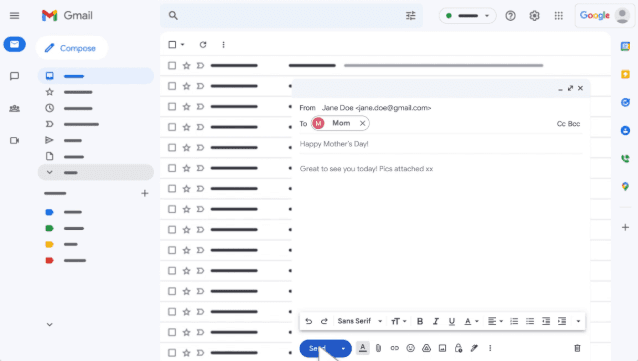
You’ll see this appear in the bottom-left corner of your Gmail window, along with two options: View message and Undo.
The Undo option appears only for a few seconds, depending on your chosen time delay (you can set this up to 30 seconds — more on that below). After that, the email is gone for good.
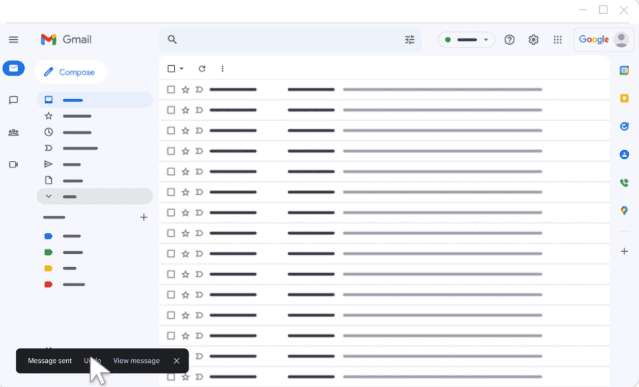
Your message will reopen in the compose window. You can now make edits, add recipients, or delete it entirely.
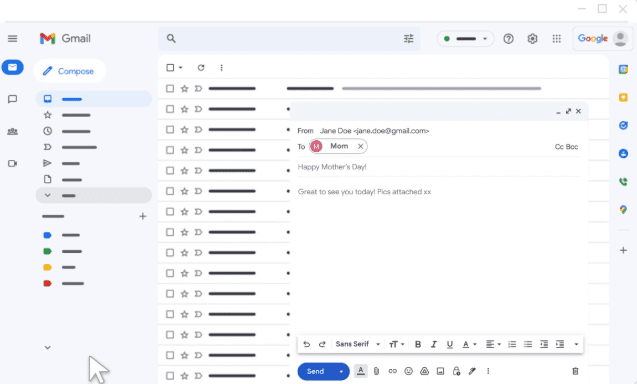
Once you’re satisfied, click Send again — or close the window to save it as a draft.
The Gmail app for iOS and Android offers the same feature — just in a slightly different layout.
To unsend an email on the Gmail app:
Compose your message, then tap Send, as you normally would.
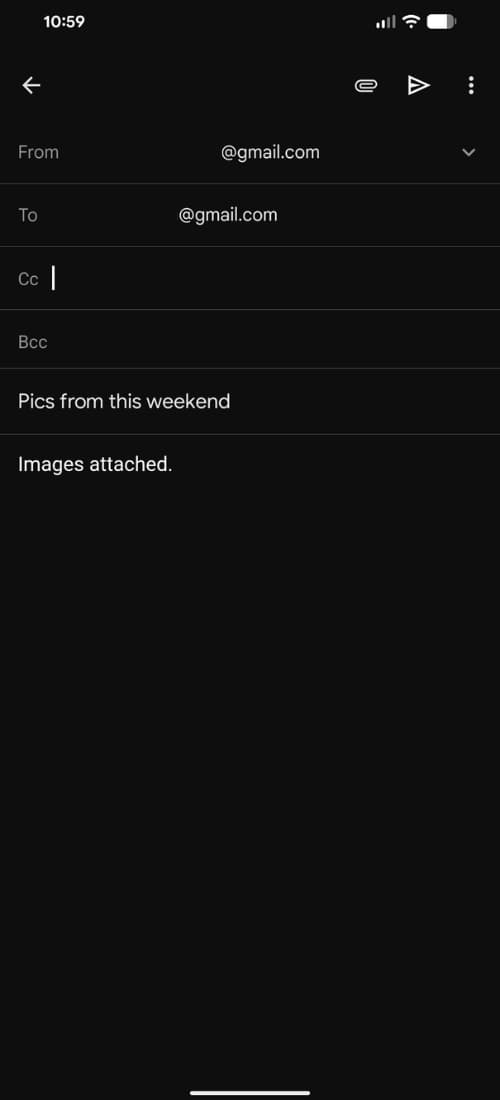
The message immediately reopens in draft mode.
The Undo banner typically appears for five to thirty seconds, depending on your settings. On iOS, it fades in from the bottom of the screen; on Android, it appears above the navigation bar — but both behave the same way.
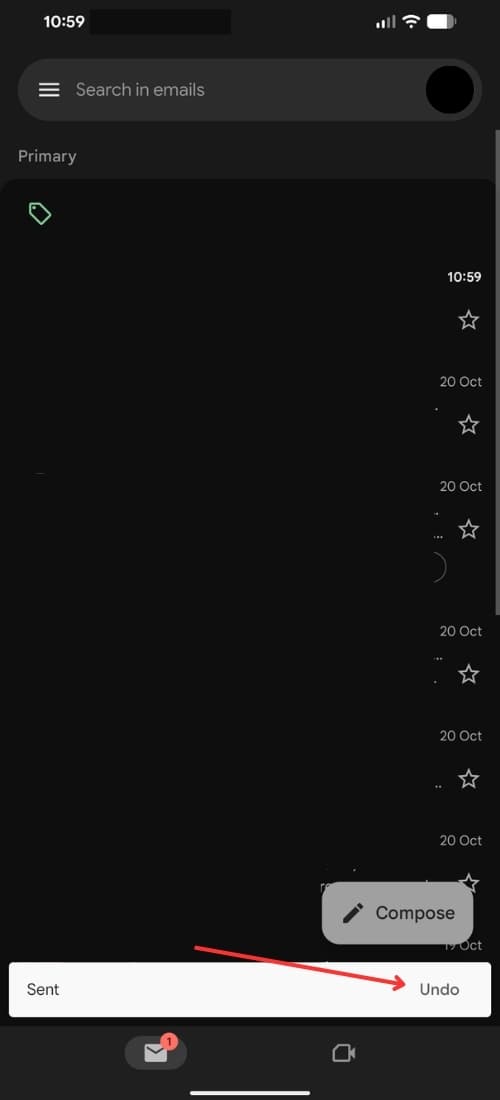
Make your changes or discard the email altogether.
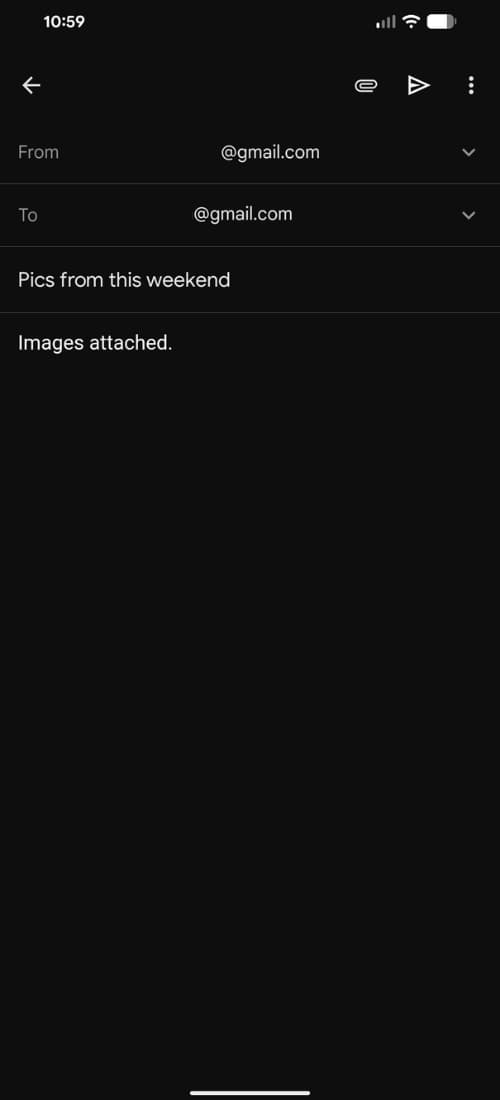
Once edited, hit Send again.
If you’ve ever wished you had just a few more seconds to stop an email, this setting is your friend. You can extend Gmail’s cancellation window up to 30 seconds.
Here’s how to adjust it:
Click the Settings ⚙️ icon in the top-right corner of your Gmail inbox — it looks like a small gear.
Select See all settings from the quick settings panel to open Gmail’s full settings menu. This is where you’ll find detailed options for features like Undo Send, signatures, filters, and inbox layout.
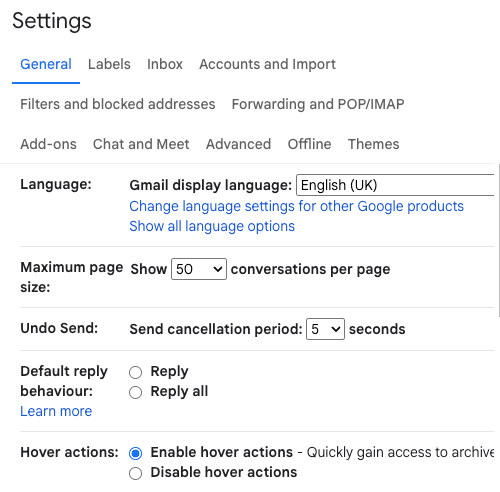
Under the General tab, scroll until you find Undo Send — this is where you can control how long Gmail waits before sending your email. Use the dropdown menu to select a cancellation period of 5, 10, 20, or 30 seconds, depending on how much buffer time you want.
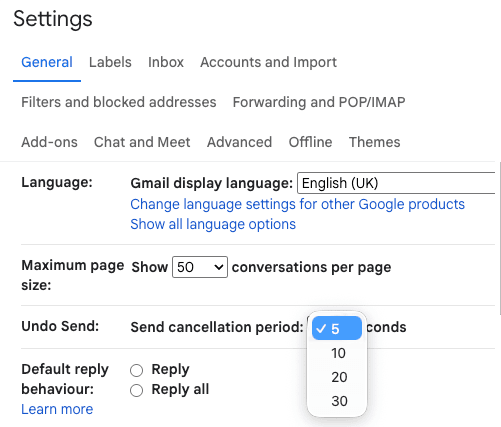
Scroll to the bottom of the page and click Save Changes to apply your new settings. Gmail will reload automatically, and your updated Undo Send time will take effect right away.
For Google Workspace users (business or school accounts), the same Undo Send feature applies — but your administrator can set a default send delay across the organization.
This is useful for teams that handle sensitive information or deal with clients, where an accidental email can have larger consequences. If you’re unsure whether your company has this feature enabled, check with your IT or Workspace admin.
When you “unsend” an email, Gmail isn’t technically pulling it back from the recipient’s inbox. It’s delaying the send.
Here’s what’s really happening behind the scenes:
Once that time expires, there’s no way to recall it — even Google can’t retract an already-delivered email.
So while Gmail calls it Undo Send, it’s essentially a controlled delay rather than a recall feature like Microsoft Outlook’s.
If your “Undo” button isn’t showing up, check these settings:
If you’re working across multiple inboxes, remember that each Gmail account has its own Undo Send setting. You’ll need to enable it for every address you manage.
Even the best tools can’t replace good habits. Here are a few ways to avoid the panic of hitting “Undo” in the first place.
No. Once Gmail’s cancellation period ends, the email is sent permanently. You can’t recall or delete it from the recipient’s inbox.
If you realize too late that you made a mistake, your best move is to send a polite follow-up or correction. Transparency and quick correction maintain credibility far better than silence.
Yes — both the iOS and Android versions of Gmail include the Undo Send feature. After you tap Send, look for the Undo option that appears briefly at the bottom of your screen. Tap it quickly to pull the message back into draft mode for editing or deletion. The timing is short, so make a habit of checking that bar after sending important emails.
No — once an email is delivered and opened, Gmail can’t retract it. Undo Send only delays the message before it officially leaves your outbox. If the recipient has already seen it, your best move is to send a clear correction or follow-up message. It’s the simplest way to maintain professionalism and clarity.
Gmail’s Undo Send gives you a set time delay — up to 30 seconds — to stop an outgoing message. Outlook’s Recall feature attempts to remove or replace a sent email, but it only works in specific circumstances, such as when both users are on the same Microsoft Exchange server and the message hasn’t been read. In practice, Gmail’s version is simpler, faster, and far more predictable.
If your email reopens in the compose window, your Undo was successful — the message never left Gmail’s outbox. You can make changes, delete it, or save it as a draft. If nothing happens and you don’t see the message reopen, the email has already been sent. In that case, follow up promptly if you need to clarify or correct anything.